How Microsoft Edge’s hidden WDAG browser allows you to browse the web securely
Si está buscando una manera de navegar por la web con más seguridad y privacidad, es posible que desee probar la función oculta de Microsoft Edge: Windows Defender Application Guard (WDAG). WDAG es un modo de navegador que crea un entorno virtualizado para sus actividades en línea, aislándolas de su dispositivo y red. De esta manera, puede evitar que descargas o sitios web maliciosos comprometan su sistema o roben sus datos.
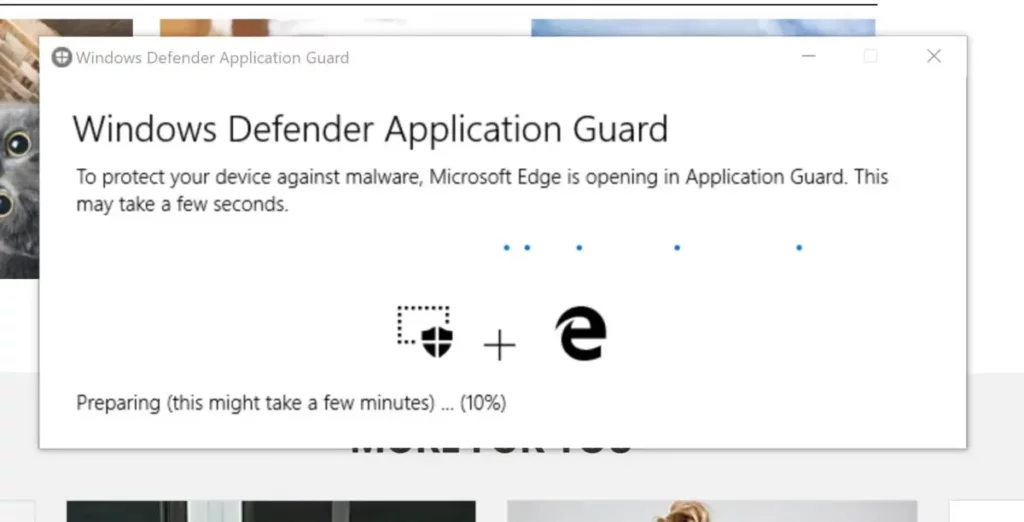
In this blog post, we will explain what WDAG is, how it works and how you can enable it in your Microsoft Edge browser. We’ll also show you some tips and tricks to get the most out of this feature and improve your web browsing experience.
What is WDAG and how does it work?
WDAG is a feature that was originally designed for Windows 10 Enterprise users, but is also available to Windows 10 Pro users who have Microsoft Edge installed. WDAG uses Hyper-V technology to create a lightweight virtual machine (VM) that runs a separate instance of Microsoft Edge. When you launch WDAG, you will see a new browser window with an orange border, indicating that you are in protected mode.
The virtual machine acts as an isolated space for your web browsing, which means that it does not have access to your personal files, settings or other applications on your device. It also does not have access to your local network or any external devices connected to your computer. The only thing the VM can access is the Internet.
This means that if you encounter a malicious website or download a malicious file while using WDAG, it will not affect your device or network. The malware will be contained within the VM and will be deleted when you close the browser window. You can also manually delete browsing data from the VM at any time.
How to enable WDAG in Microsoft Edge?
To use WDAG in Microsoft Edge, you must have Windows 10 Pro or Enterprise Edition with Hyper-V enabled. You also need to have Microsoft Edge version 87 or later. To verify your versions of Windows and Edge, go to Settings > System > About and Settings > About Microsoft Edge respectively.
To enable WDAG in Microsoft Edge, follow these steps:
1. Go to Settings > Update & Security > Windows Security > Application and Browser Control. 2.
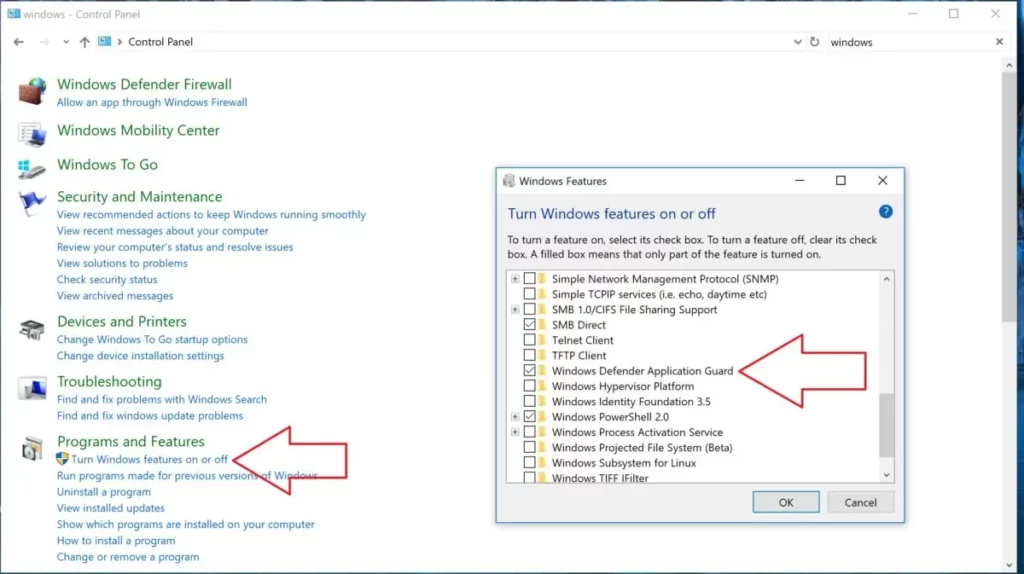
2. Under Isolated Browsing, click Install Windows Defender Application Guard.
3. Wait for the installation to complete and reboot your device.
4. Go to Settings > Applications > Applications and Features > Optional Features.
5. Make sure that Windows Defender Application Guard is listed and enabled.
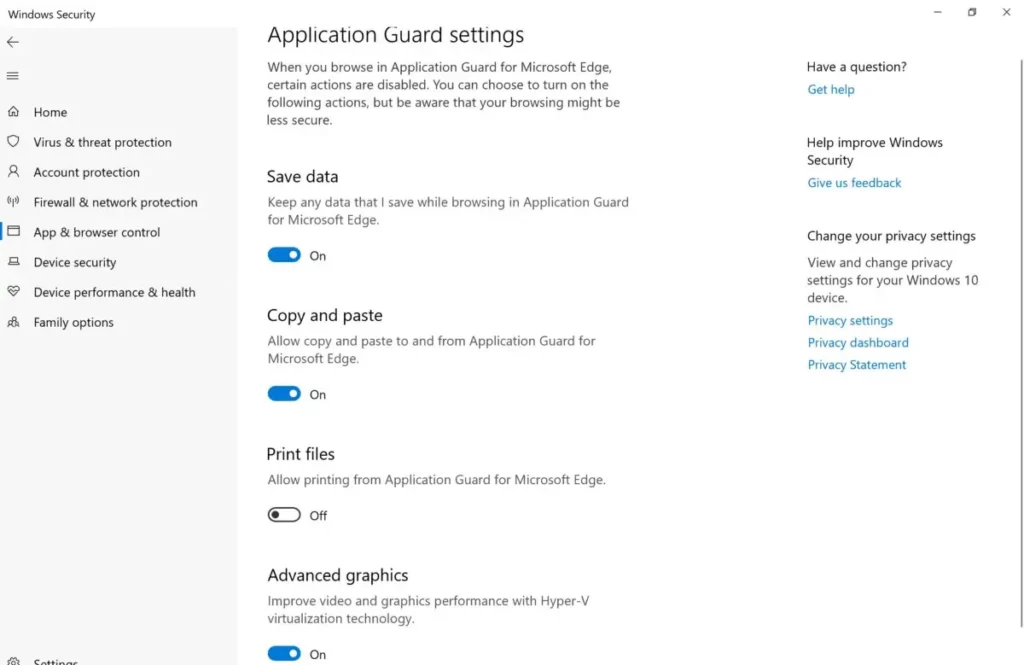
6. Go to Microsoft Edge and click the menu icon (three dots) in the upper right corner.
7. Click on the New protection application window.
You should now see a new browser window with an orange border, indicating that you are in WDAG mode. You can use this window to browse the web securely and privately.
Tips and tricks for using WDAG in Microsoft Edge
Here are some tips and tricks for using WDAG in Microsoft Edge:
– You can switch between WDAG and normal browser windows by clicking on the icons in the taskbar or by using the Alt + Tab keyboard shortcut.
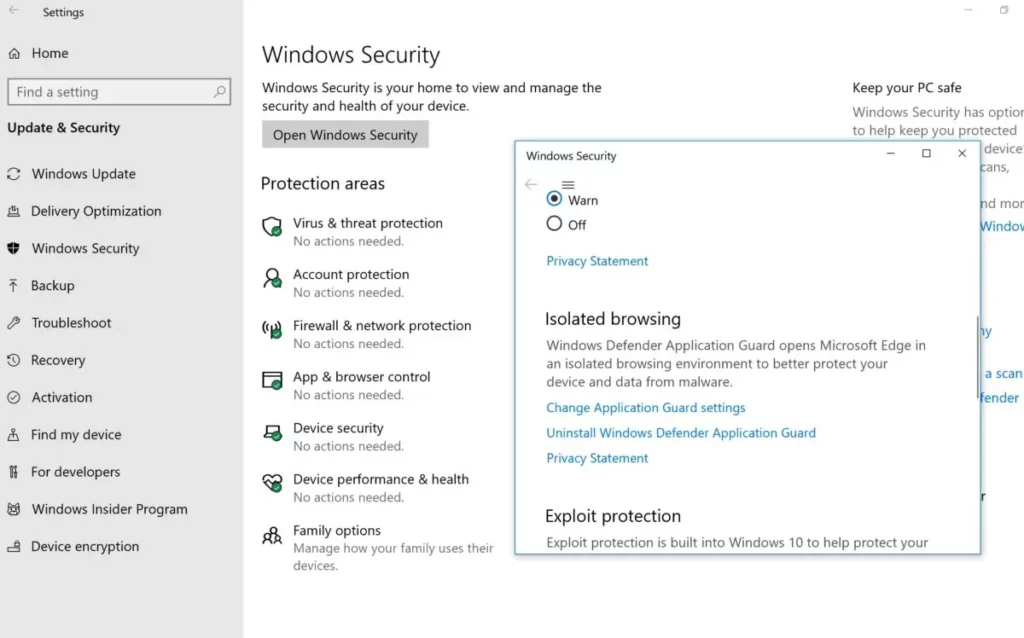
– You can copy and paste text between WDAG and normal browser windows, but not images or files.
– You can download WDAG files to your device, but you must go through a security scan before opening them. To do this, click on the download icon in the lower left corner of the browser window, then click on the file name and select Scan and Open.
– You can print web pages from WDAG, but first you must save them as PDF files. To do this, click the menu icon (three dots) in the upper right corner of the browser window, then click Print and select Save as PDF.
– You can customize WDAG settings by going to Settings > Update & Security > Windows Security > Application and Browser Control > Change Application Protection settings. Here you can choose whether to allow clipboard access, printing, file transfer, or camera and microphone access for WDAG.
– You can delete WDAG browsing data by going to Settings > Privacy, search and services > Clear browsing data > Choose what to delete > Windows Defender Application Guard data.
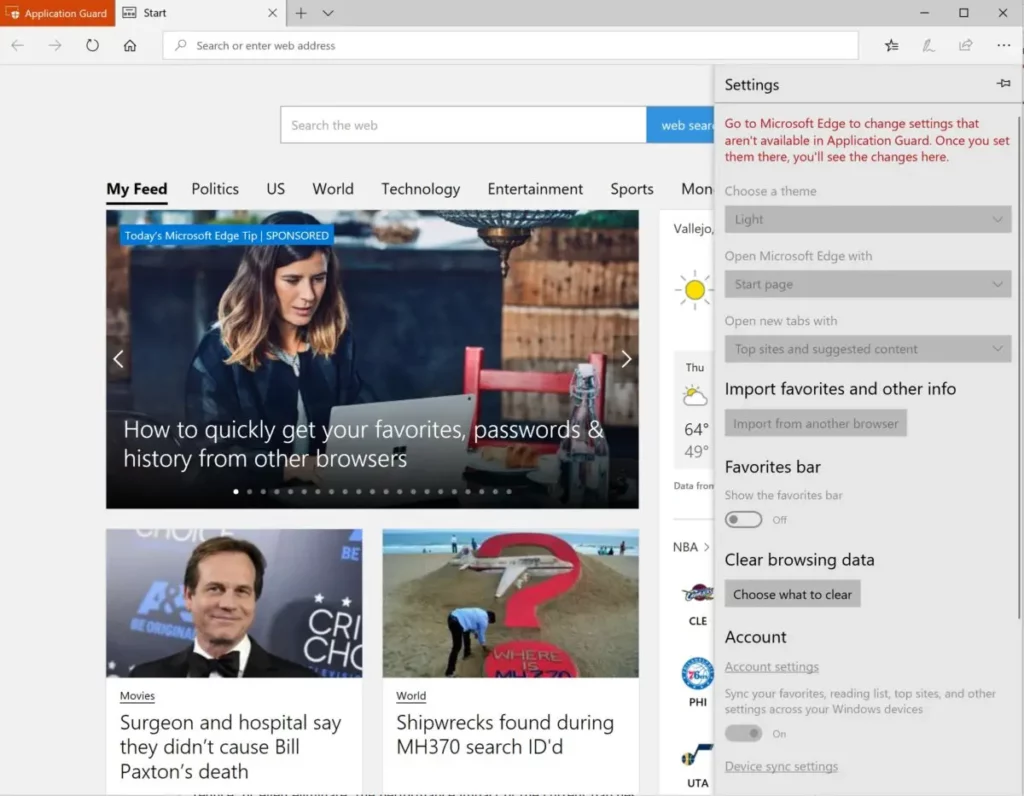
WDAG is a powerful feature that can help you browse the web securely and privately in Microsoft Edge. By creating a virtualized environment for your online activities, you can protect your device and your network from malicious downloads or websites. Try it today and tell us what you think!
One of the most underrated features of Windows 10 is WDAG or Windows Defender Application Guard. This feature allows you to browse the web in a safe and isolated environment, protecting your PC from malicious downloads and websites. WDAG was introduced in the April 2018 update, but it was not very user-friendly or accessible. However, in the October update, WDAG was improved and integrated with the Edge browser.
To use WDAG, you need two things: Windows 10 Pro (with the April 2018 update or later) and a 64-bit processor that supports Hyper-V virtualization. Most modern Intel and AMD processors meet this requirement, but you can verify your PC’s compatibility by going to Settings > System > About and looking for «Hyper-V» under Device Specifications. If your PC supports WDAG, you will see a button to enable it under Settings > Update & Security > Windows Security > Application and Browser Control.


